USB Shared in the server using Global Cracking Server 2024
What is the benefit of USB Sharing?
This tool was created to make USB device sharing remotely via the internet possible. Connecting a USB device (a dongle, printer, or external drive) to one computer and enabling another computer to access and use it just like it was directly connected is possible with VirtualHere and Ramdin VPN. This setup, which allows easy and flexible remote control and operation of USB devices is particularly useful in situations where it is not possible to physically access the USB device.
How to install or use it?
1. Download Files:
- Download all necessary files, including VirtualHere software and Ramdin VPN.
2. Extract Files:
- Extract all downloaded files to a folder on your desktop.
3. Set Up VirtualHere Server:
- Open the VirtualHere software from the extracted folder.
- Click the "Start" button to run the VirtualHere server.
4. Prepare the Client for USB Sharing:
On the client-side computer, open the extracted folder and run the "Global9.2.exe" file.
5. Set Up the Server for USB Sharing:
Connect the USB device (dongle or other) you want to share to your computer.
6. Install and Configure Ramdin VPN on the Server (You):
- Install Ramdin VPN on your computer.
- Open Ramdin VPN.
- Go to "Network" > "Create Network".
- Enter a "Network Name" and "Password".
- Click on the "Create" button.
7. Install and Configure Ramdin VPN on Client (Customer):
- On the client-side computer, install Ramdin VPN.
- Open Ramdin VPN.
- Go to "Network" > "Join Network".
- Enter the "Network Name" and "Password" you created in the previous step.
- Click on the "Join" button.
8. Connect and Share USB Device:
Once the client has successfully joined the network, they can connect to the shared USB device.
The client should now be able to access the USB device connected to your computer through VirtualHere.
By following these steps, you can successfully share your USB port with another computer anywhere.
Download Link
- File name: USB Shared Via Server Files By Ram Sevag
- File Size: 100 MB
- Developer: Global_Cracking_Team
- Source: Facebook
- Free or Paid: FREE
- Download Link: Telegram (FREE)



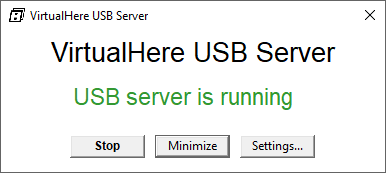




إرسال تعليق